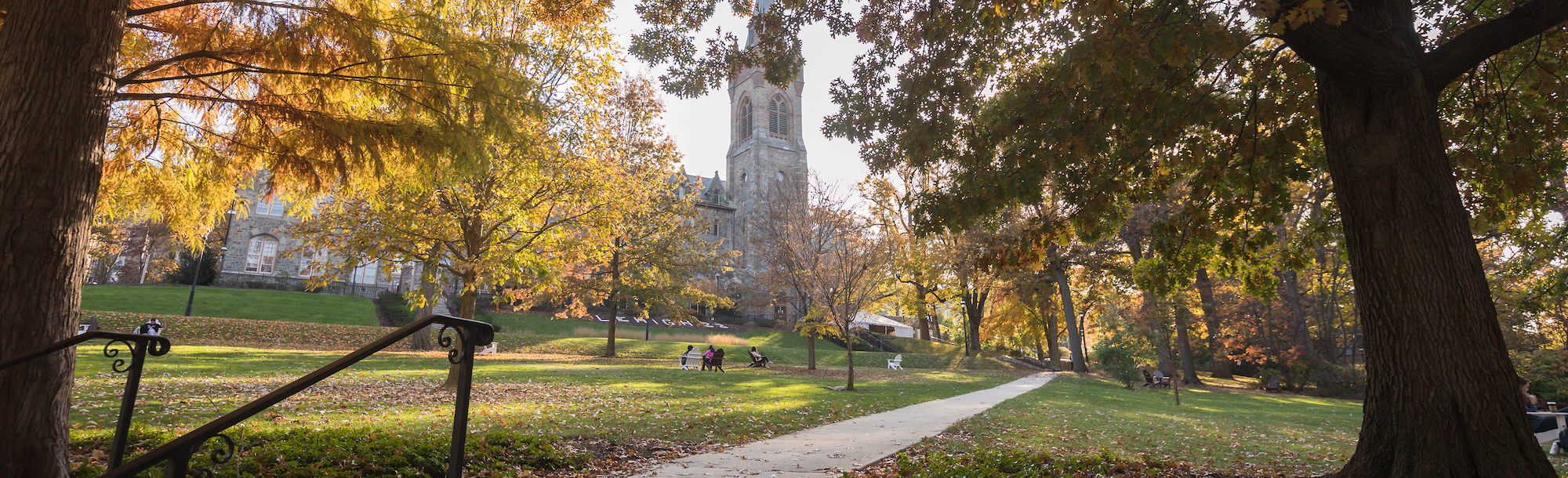Directions on Uploading Documents
- Click on the Financial Aid Document Upload Form link to get started
- Place a checkmark next to “I agree to use electronic records and signatures” and then select “Continue”
- Select “Start” and enter requested personal information in the top two sections.
NOTE: If the student has not yet applied to Lehigh and does not have a LIN, please enter all zeros in this field. If the student has applied for admission to Lehigh, their LIN is listed under the “important information” section of their applicant portal. Current students can view their LIN on their portal under “personal information.” Processing delays may occur without a LIN entered in this field. - In the “Attachment” section, click on the dropdown box and select the document that you will be uploading. If the particular document that you are uploading does not appear as an option, select “Other Unlisted Document.” Once the document is selected, an image of a paper clip will appear. Click on that image to attach your document. You may repeat this step to submit up to four documents. If you have more than four documents to submit, please submit an additional form. NOTE: Please remove any special characters from the file names of your documents (i.g. quotations, apostrophes, commas) as they may cause a delay in the processing of your submitted documents.
- When you have added your documents, click on the “Sign” button.
- Enter your full name and initials and click “Adopt and Sign.”
- Click “Finish”
- The form is submitted when you see the message “Your document has been signed.”
- Check your portal five days after submitting your documents to confirm that they have been received and are satisfied.