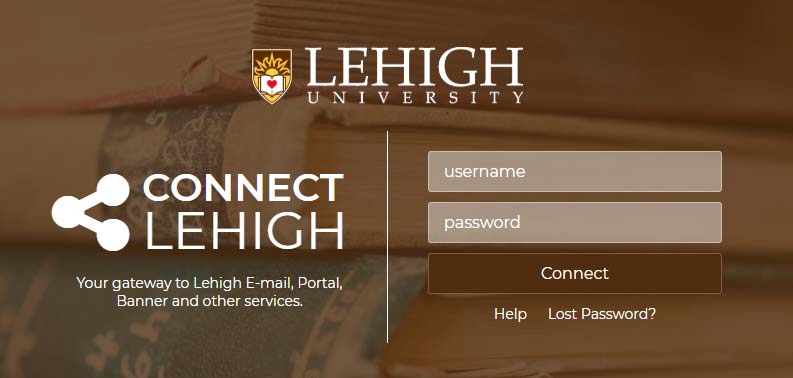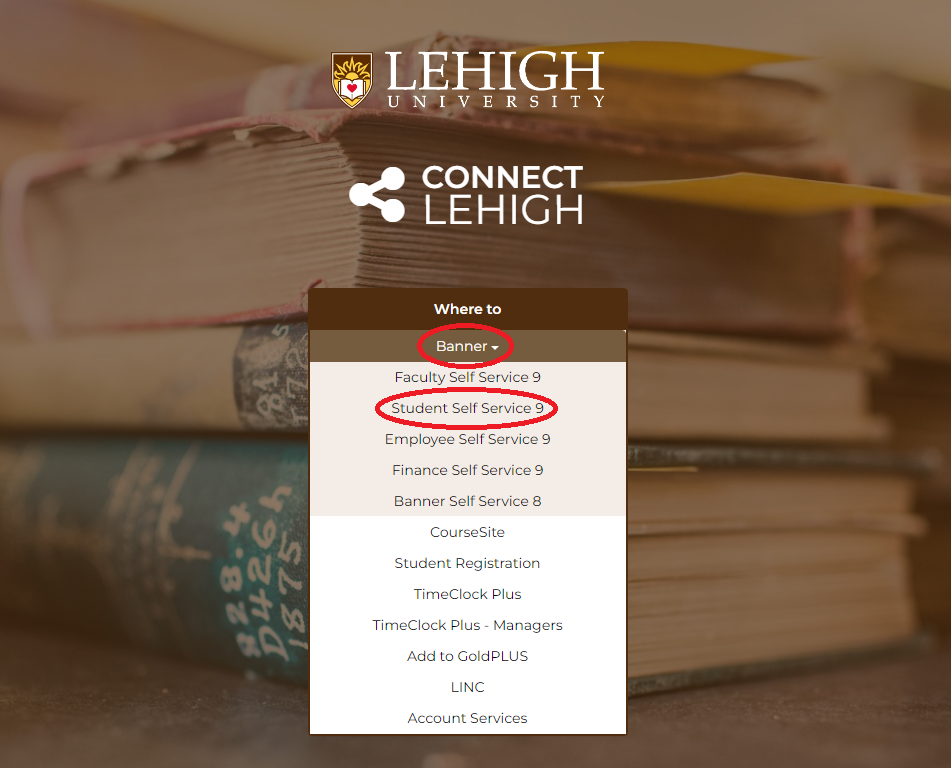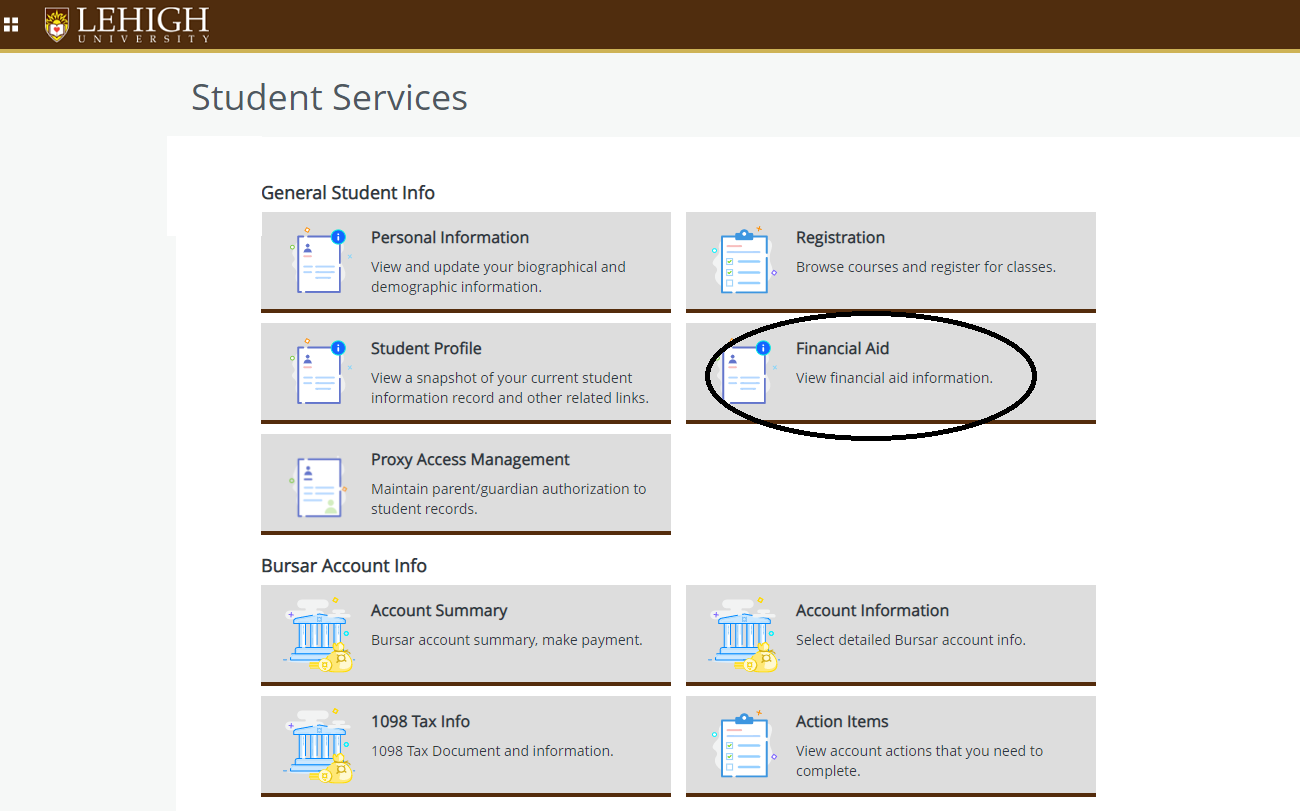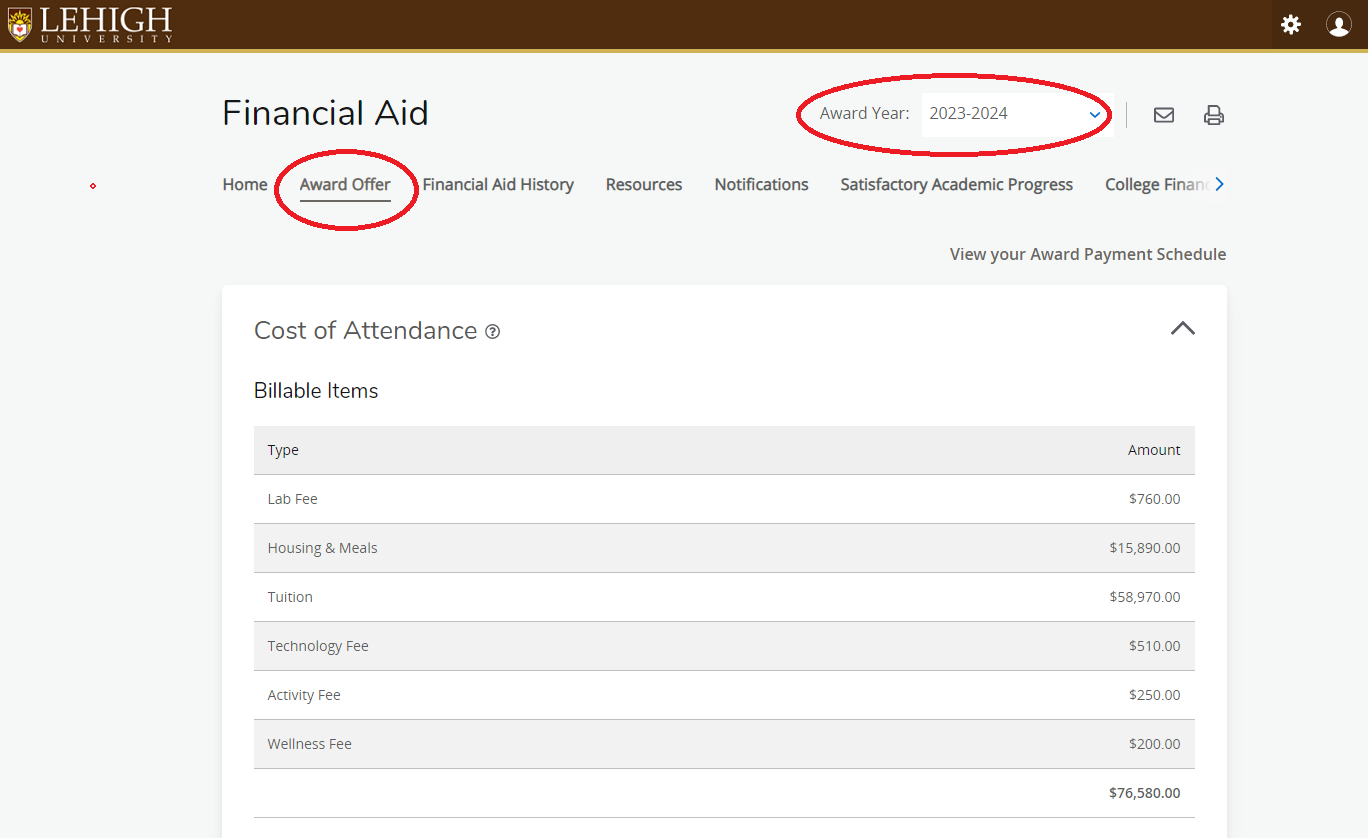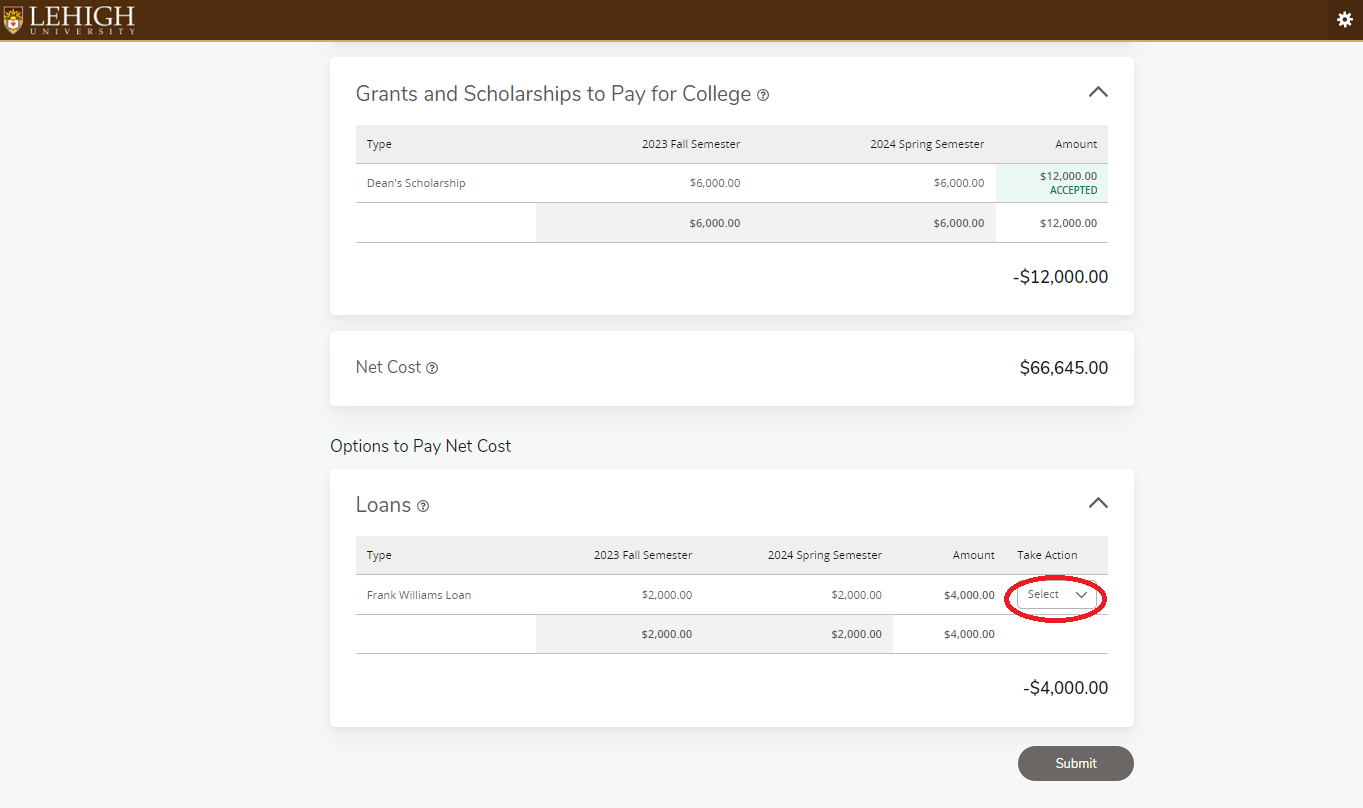- About
- Academics
- Our Approach to Academics
- Undergraduate Studies
- Majors and Undergraduate Programs
- Graduate and Professional Studies
- 4+1 Accelerated Master’s Degree Programs
- Faculty
- Interdisciplinary Opportunities
- Entrepreneurship and Innovation
- Creative Inquiry
- Provost & Academic Affairs
- International Affairs
- University Catalog
- Research
- Admissions
- Undergraduate Admissions
- Applying to Lehigh
- Visits & Tours
- Tuition, Aid & Affording College
- Admission Statistics
- Majors & Programs
- Academics at Lehigh
- Student Life at Lehigh
- Student Profiles
- Success After Graduation
- Explore Lehigh
- Contact Us & Admissions Counselors
- Graduate Admissions
- Applying to Graduate Studies
- Funding Your Graduate Education
- English Proficiency Requirement for Graduate Studies
- Graduate Student Career Outcomes
- Life in Bethlehem, PA
- Student Life
- Athletics
- Giving
- Students, Faculty & Staff
- Parents
- Visitors
- Alumni
- Partners