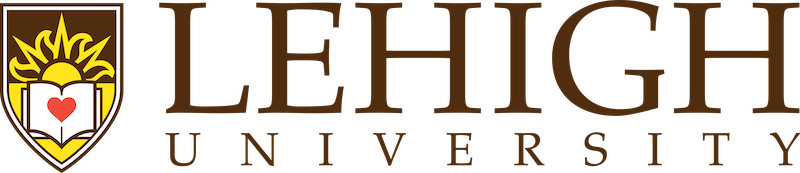Never miss important Lehigh news and announcements--no matter where you are!
The Perch Mobile App, powered by Firstup, is an internal digital communications platform connecting Lehigh students, faculty, and staff and provides the latest Lehigh news, resources, and important links.
Features of the App
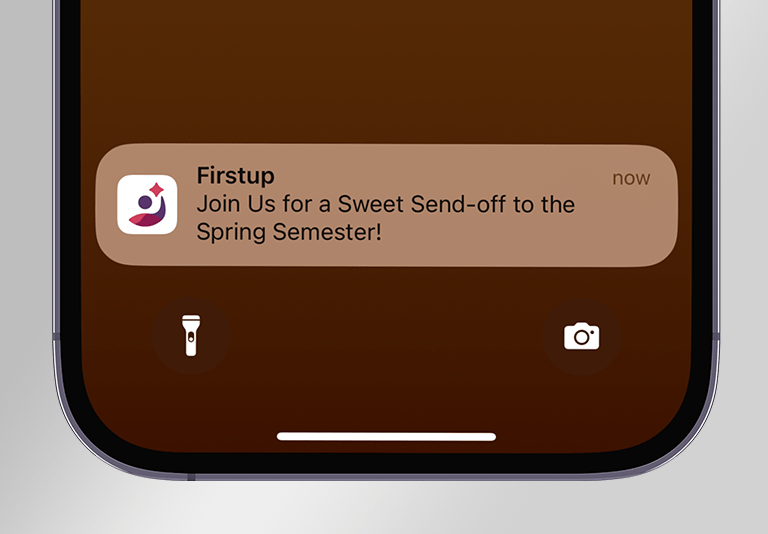
Notifications
Turn on push notifications within the mobile app to see urgent messages, key highlights, upcoming events and announcements, and to get important updates in real-time that matter most to you.
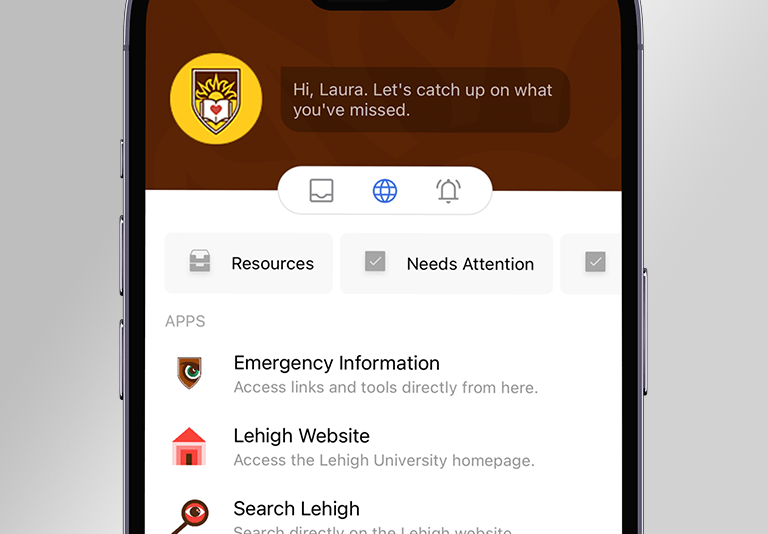
Shortcuts
Shortcuts provide students, faculty and staff direct access to all the services, tools and resources needed like Connect Lehigh, the Lehigh Directory, Google Services, CourseSite and other apps and websites.
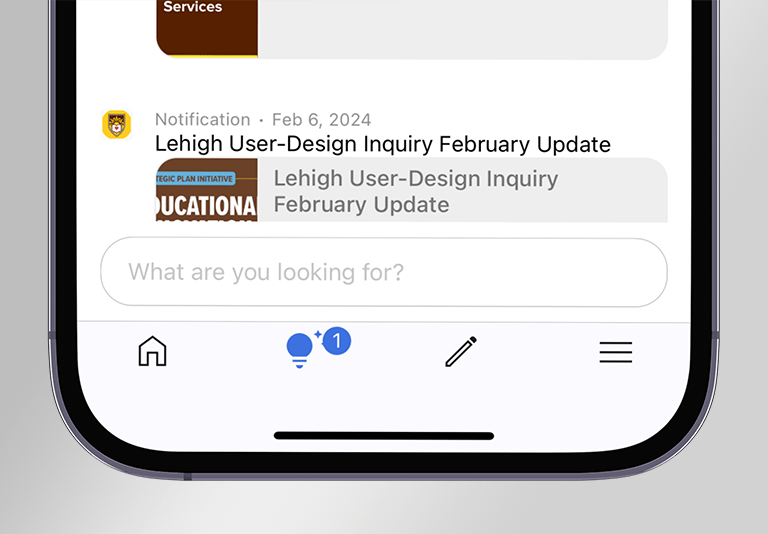
Assistant
An easily accessible place to search and find the information you need. Tap on the light bulb icon and use this digital assistant to get caught up quickly each day on new content and messages.
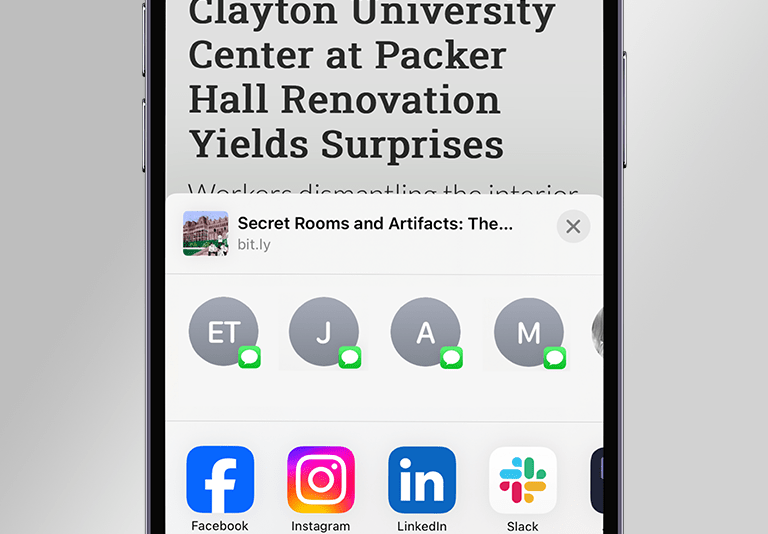
Share the Content
On posts where external sharing is enabled, content is sharable to your own social networks like Facebook, Instagram, LinkedIn and more. The ability to submit your own content, like photos or videos you've taken at public events, is coming soon.
Installing the Perch Mobile App
Quick start guide:
- Use the QR code or the links to download the Firstup mobile app to your phone or tablet:
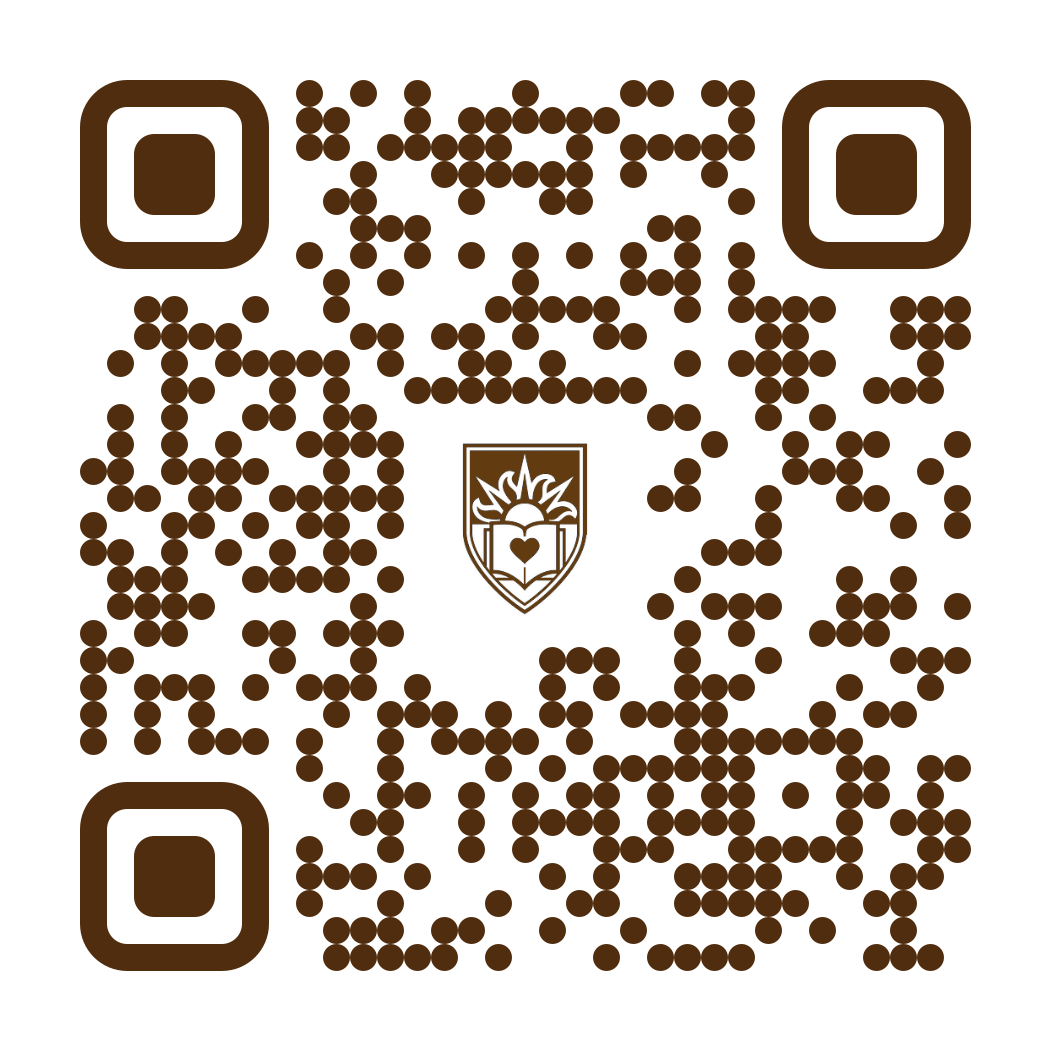
iOS version | Android version - Open the Firstup app, type "lehigh" as the organization code and tap [Enter].
- When you see "Lehigh University," tap [Sign In] and proceed to login as you normally do with other University SSO services. Important: Always login using your Lehigh userid and not your email address or department's email account to make sure you don't miss out on important news, information and resources intended for you specifically.
Tip: When presented with the option, "Would you like to enable device authentication for easy access?", select "Enable Easy Access." Once you've successfully logged into the Lehigh community, enabling this easy access feature will allow you to use your device's own biometric authentication (fingerprint, face, etc.) and eliminate the need to type in credentials each time.
Step-by-step guide:
Frequently Asked Questions
The main benefit of logging in to The Perch is to view information that's intentionally being made available exclusively to members of the Lehigh community--faculty, staff and currently enrolled undergraduate and graduate students. At times, there may be posts that pertain specifically to just one of these member groups and the only way to ensure messages reach the intended role is to require a login as with other University SSO services. To make sure you don't miss out on the important news, information and resources you need, always login using your Lehigh userid and not your email address or department's email account.
No. While it’s not mandatory to enable push notifications, it is recommended that you enable push notifications to receive alerts about breaking news the moment it comes out.
No, Lehigh (or Firstup) will NOT have access to data or personal information on your phone outside of the app. Lehigh will not be able to monitor your location or activity through your use of The Perch platform.
Use The Perch on your desktop at work or at home. Enjoy the benefits of The Perch without using a mobile phone.